
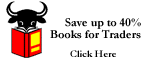
 |
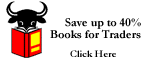 |
Q & ATrade Signal Sounds |
|||
| General
Daytrading | Bulletin
Signals | Overnight
Update Technical Analysis | Novice Trading | Free Daytrading Ebook |
Day Trading Mentor Daytrading Links
|
Don't hear signal sounds? Here's how to fix that problem in your browser:In version 3.0 of Netscape the ability to hear audio was included in the browser. In version 4.0 and above, it is now an option. To overcome this obstacle, try one of the following: 1. First, the Basics. Make sure your speakers are turned on, and plugged in. (You'd be surprised). 2. Now, Check your Sound Control. Make sure you haven't turned your sound to "mute." Double-click the little microphone icon in the bottom right of your system tray (Win95). Make sure you (or someone else) hasn't turned down the sound, or turned on the mute feature. 3. Test different sound types, such as .au and .wav. Here are some sample sounds to try. 4. Go to Netscape and get the full installation version of Communicator (latest is 4.5). A nice little pop-up window will display the link to the actual download. 5. Reinstall LiveAudio from Prior Install: If you installed 4.0 on a system that had an earlier version of Netscape, the file you need (npaudio.dll) is probably still on your hard drive. Do a file search on your hard drive for npaudio.dll. Go to Start > Find > Files or Folders, where it says Named, type in npaudio.dll and click on Find Now. This will search your hard drive and if it finds the file, it will show where it is in the In Folder. You may have to stretch the little box to read the entire folder location. Do this by putting your cursor directly over the splits in the header lines where it says Name, In Folder, Size. The cursor will turn into a crosshair. Hold down your left button (keep holding) and drag to the right to increase the box size. This change will only effect this session, it is not going to stay that way, so feel free to mess it up all you like. In the alternative, look for the file on your hard drive using Explorer
and drill down to c:\program files\plugins and/or c:\program files\Netscape\communicator\program\
plugins. When you find the file, shut down your browser (communicator).
Copy or move the file (npaudio.dll) to c:\program files\Netscape\communicator\program\ In Communicator, Go to Help > About Plug-ins. You should now find the LiveAudio plug in listed. Now return to the demo page to check your ability to hear the sounds. You should now hear the sounds. 6. Create an Association: 7. Install a Plug-in. Netscape's
Main Plug-ins or |
| Home
| Real
Time Signals | Day Trading Newsletter | Trading
Results Daytrading Tips | Trader's Tool Box | Day Trade Links | Contact Us Privacy Policy | Site Map |
||||||
Copyright 1997-2009 Daytraderís
Bulletin There
is a risk of loss in futures trading. There
is a risk of loss in futures trading. |