To Open a PDF File on Your
Hard Drive:
1. Double-click the Acrobat Reader Icon to launch the program.
2. Choose Open from the File menu.
3. Navigate using the and Select the file you wish to open. Click
the Open button.
To Print a PDF Document
in Acrobat Reader:
1. Choose print from the File menu on the Reader's menu bar (not
your browser's menu bar - you want the second menu bar).
2. Enter the number of copies in the Print dialogue box (default
is one).
3. Enter the page range in the From and To text fields (default
is entire document).
4. Click the OK button to send the document to the printer.
To Print a One Page PDF
Document in Your Browser:
1. If you have a one page PDF document, you may need to choose
print from the File menu on the browser's menu bar, not your Reader's
menu bar (opposite of above instruction).
2. Choose Print Range All.
3. Always check "Size to Fit."
4. Click the OK button to send the document to the printer.
Acrobat Reader Version
3.0:
To print your document in duplex (both sides of the paper):
1. First download and install the ARTS
Duplex utility, which provides the ability to print in duplex
fashion.
2. Once installed, when you open a PDF document you will now have the
two printer icons on your Acrobat viewer:
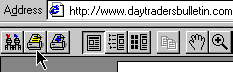
Choose the yellow printer icon and the print dialog will open.
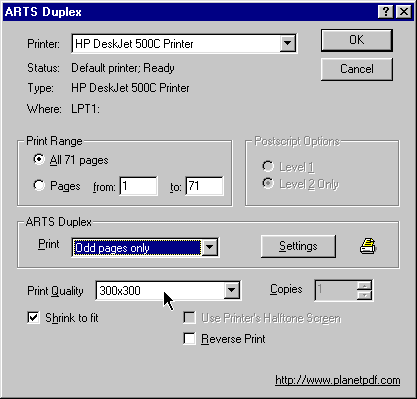
Here in the ARTS Duplex box, choose Odd pages only OR Even pages only
OR Duplex. The difference is that with Duplex the entire document will
be sent to your Print Que and when it has finished printing one side,
it will pause, at which point you will remove the pages from the printer,
turn them over, and reinsert them in your paper tray.
When you click the Okay button, printing will resume. The trouble with
this method is if you reinsert your pages incorrectly, you will print
the entire document incorrectly.
We always choose print Odd pages only. After those have printed the
pages can be removed and reinserted into the paper tray with the print
side up (in our printer's case, your printer may require something else),
then we print Even pages only.
Experiment with printing just one page at a time to discover which
way your printer requires the paper to be inserted.
Make sure Shrink to Fit is chosen.
Acrobat Reader Version
4.05
To print your document in duplex (both sides of the paper):
1. If you have the latest version of Adobe Acrobat (version 4.05), this
ability is built in to the viewer. After opening the PDF document, choose
Print (from the File menu) or use the printer icon. Follow the
instructions as given for Version 3 above from #2.


 There
is a risk of loss in futures trading.
There
is a risk of loss in futures trading.